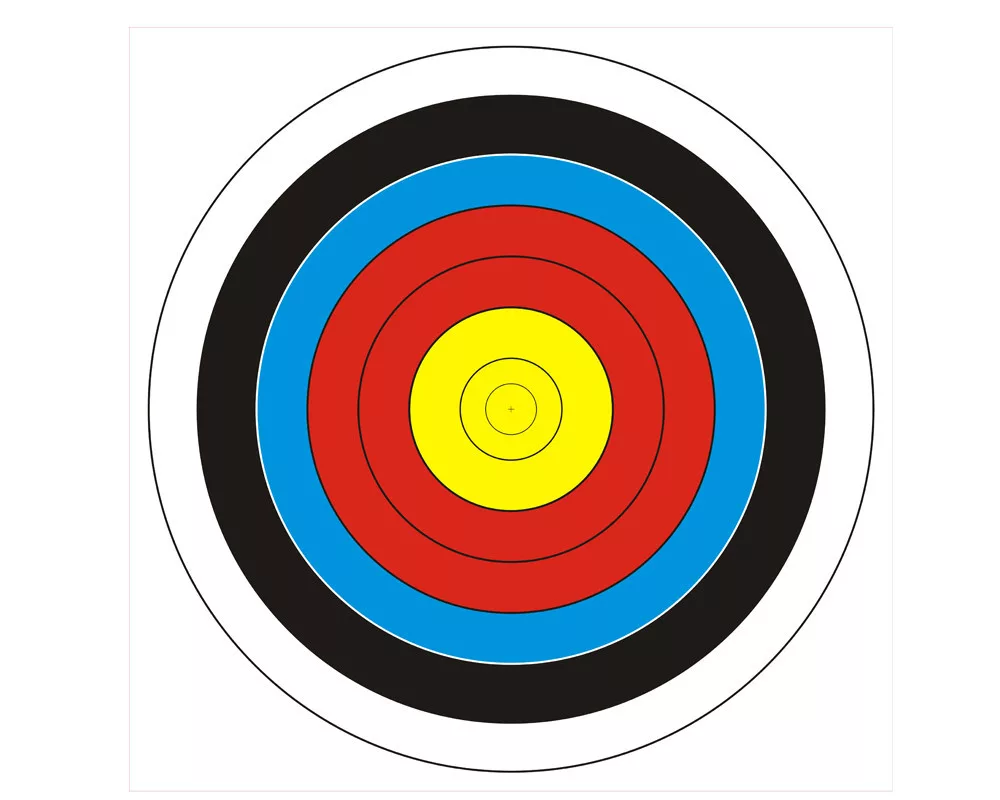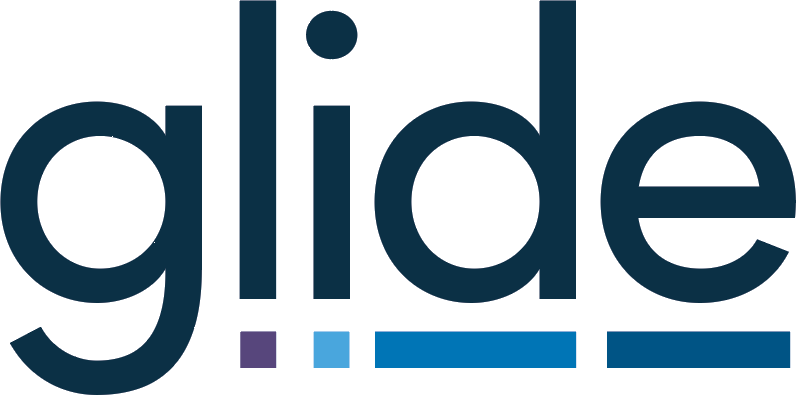With hundreds of new features being uploaded in 2016 and only a solitary blog entry to tell you about it we now have a firm New Year resolution to blog more about changes to the software.
The first upload of 2017 saw three new features that had often been requested, explained below.
1 – Two more payroll frequencies:
Increasingly Glide is becoming popular with those firms that have a significant number of payroll clients, we assume because of the potential for high volumes of jobs, the increasingly daunting penalty regime and extra responsibilities under Auto Enrolment.
Whatever the reason some common requests have come out of this and we are pleased to start to see these coming through into the software.
The frequencies are both monthly frequencies, one that automatically creates jobs on the last Friday of every month and one that creates jobs on the last working day of every month.
(Note the last working day currently just supports UK statutory holidays, not US).
This ensures that the job date will always equal the pay date without any need for manual intervention, which in turn means that all automatically generated targets will also be calculated accurately.
We shall be updating our standard template shortly to split out payroll month end from the payroll processing and have a few more features on the way too for those involved in payroll.
2 – Client specific automated targets
Our ‘set target date’ workflow action has long had 4 types of reference point from which the target can be calculated being the current date, job date, date fields and deadlines. These are set on a workflow route meaning you could differentiate between different groups of clients by setting up more than one route; however, you could not previously set specific targets values on a client by client basis.
You’ll now see the following new options (listed below) in the ‘set target date’ workflow action editor. The two options will be repeated for every ‘number’ type custom client field you have on your system. If you choose a new option the target date will be calculates as the reference point +/- the number of days based on the value held in the field for that particular client, you can also configure a default value which kicks in should the field be blank for that particular client.
Job date + [custom client field] days
This uses the job date (the date on the top of the job card, e.g. the Year End, Pay date, VAT Quarter end etc, etc) and ads on the number of days in the field. An example here would be that you could be preparing monthly management accounts and have agreed specific dates on the month by which you will provide final accounts to clients.
To achieve this you can now set up a custom client field called say ‘Mgmt accounts issue day”, if you have to issue the accounts on the 15th for a particular client then you would enter 15 in the field for that client etc. Where you have not agreed a set date you may use the default of say 20 which you can see in the screen shot below, finally choosing the stage on which the target should be set, in this case ‘Accounts sent’.
Execution + [custom client field] days
This uses the date the action is run as the reference point so is ideal where you are triggering a workflow action when a progress button is pressed. As above you can now create a field to hold a client specific value so an example here may be where a client raises a query and you have a set service level as to how quickly you will resolved the query.
3 – Route specific progress monitor for tax year systems
Trigger date systems have offered a route specific progress monitor widget for some time, now the tax yer systems do the same meaning you can have a progress monitor for all clients for a tax year or just for a specific route. An example screen shot of the new options is shown below, of course you do need multiple routes for the option to show.
Don’t forget you can have different versions of the widget on the same dashboard or you can have multiple dashboards.
Two reasonably significant new features were also quietly released over the Christmas period, so information on these will follow shortly on the blog……..